Dental Online Training
Tutorial - How to search for courses
Write your awesome label here.
In this article, you will learn how to search for courses within DOT.
On the DOT website, visit the navigation bar in the top right corner. Hover over “Courses”. You will see three options to choose from. We have described the different courses below.
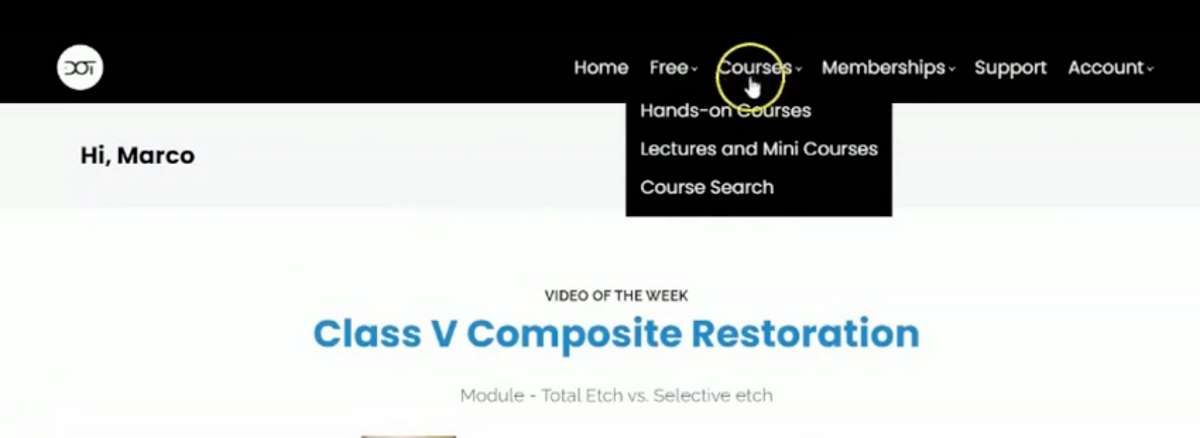
Hands-on Courses
Hands-on Courses are available on demand. These are courses with interactive modules.
1. To access these courses select the “Hands-on Courses” link in the navigation bar shown above.You will be redirected to the Hands-on Courses page. As you scroll through this page, you will notice it is divided into two sections (both shown below). Select a course you want to watch from either section.
1. To access these courses select the “Hands-on Courses” link in the navigation bar shown above.You will be redirected to the Hands-on Courses page. As you scroll through this page, you will notice it is divided into two sections (both shown below). Select a course you want to watch from either section.
2. You will be redirected to the Hands-on Courses page. As you scroll through this page, you will notice it is divided into two sections (both shown below). Select a course you want to watch from either section.
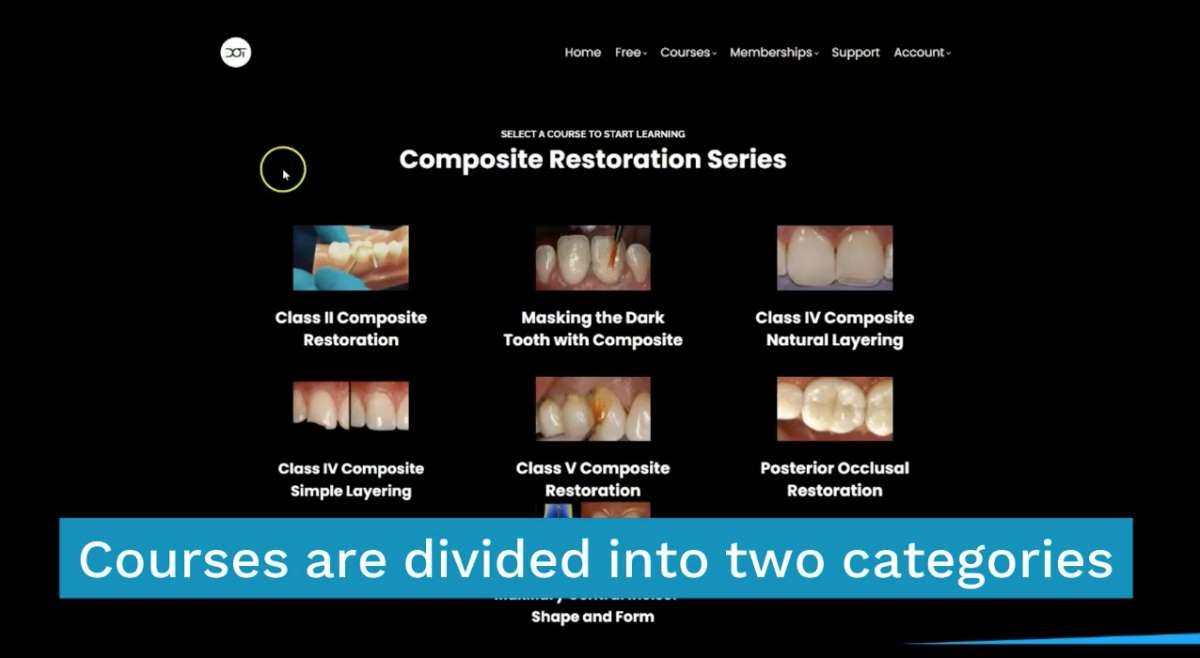
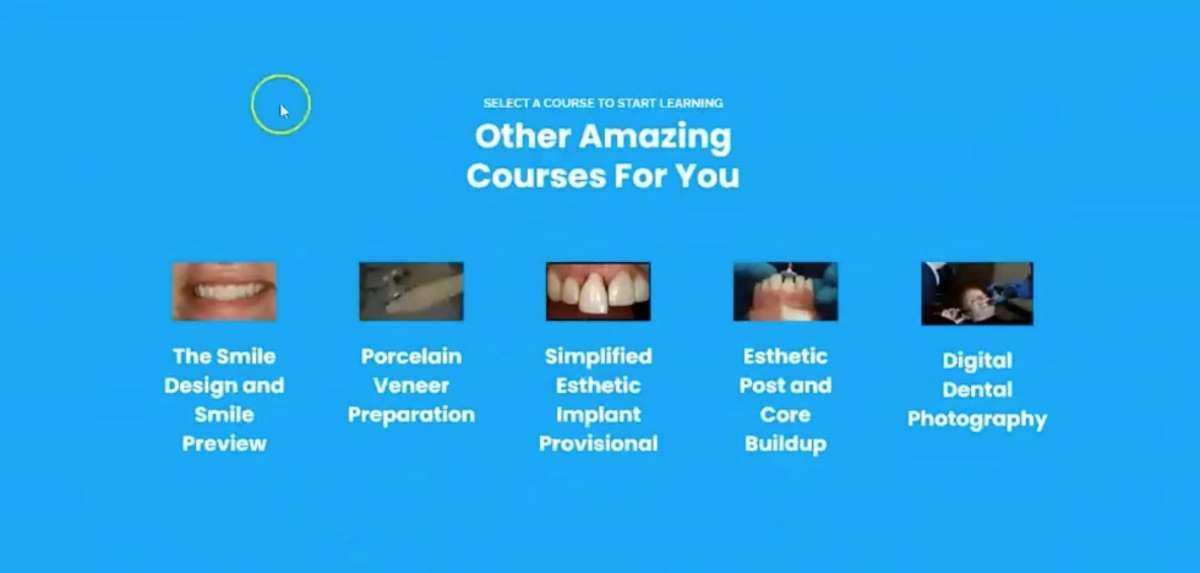
3. Once you select a course, you will be directed to the course home page where you can begin your course.
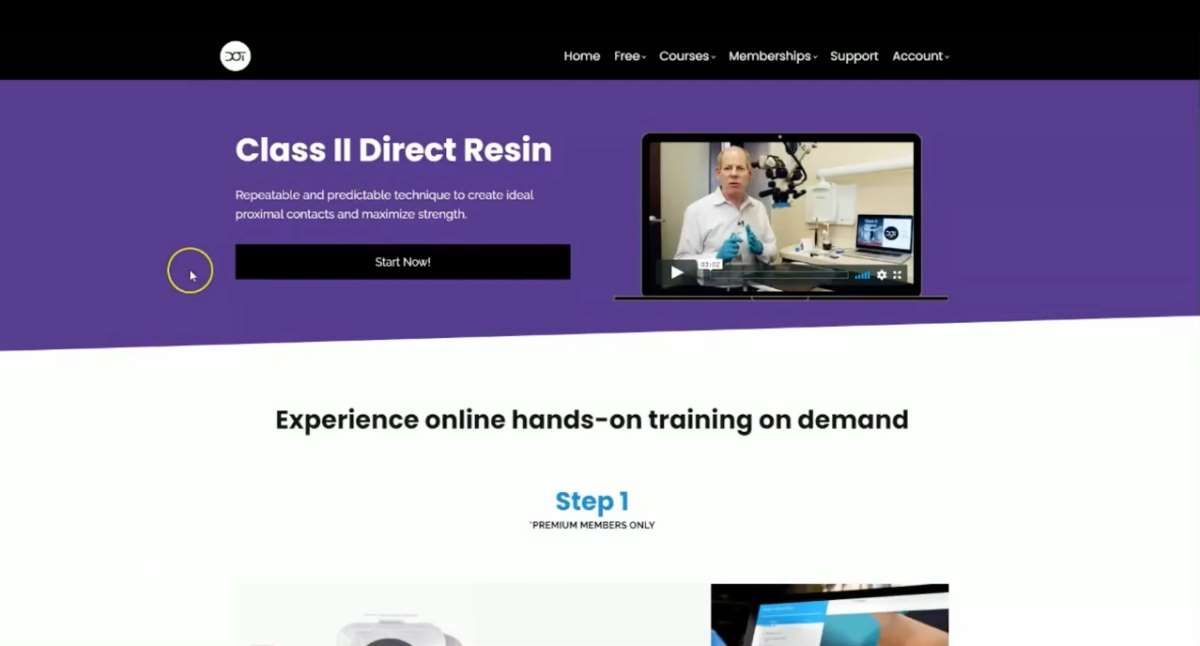
4. All lecture courses are divided up into lectures and then a hands-on demonstration. You can click on any module to start.
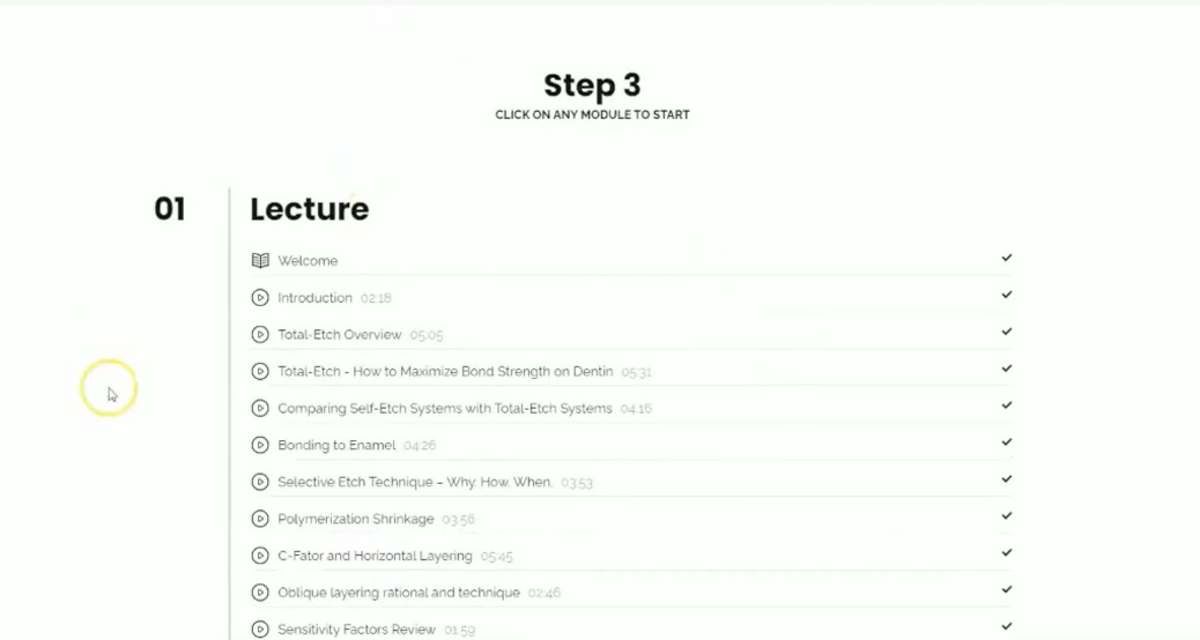
Drag to resize
Lectures and Mini Courses
Lectures and mini courses are shorter courses that are not necessarily hands on.
1. You can access “Lectures and Mini Courses” by hovering over “Courses” in the navigation bar at the top right of the DOT website.
1. You can access “Lectures and Mini Courses” by hovering over “Courses” in the navigation bar at the top right of the DOT website.
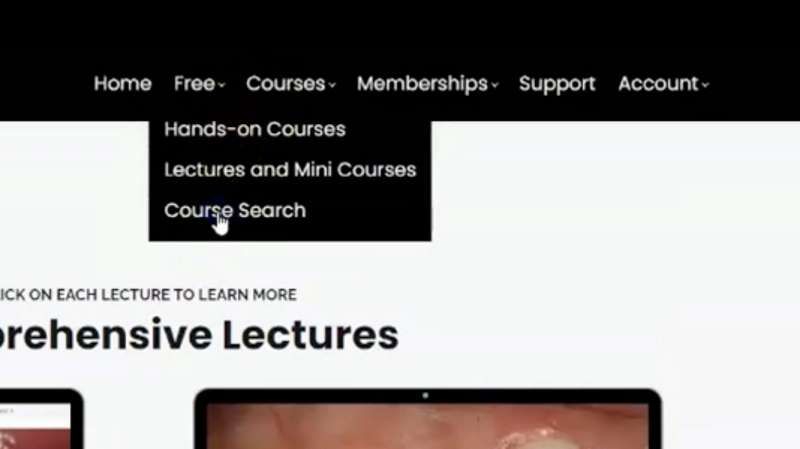
2. Once you click on “Lectures and Mini Courses”, you will be directed to the “Lectures and Mini Courses” page (shown below). The page is divided into two sections: comprehensive lectures and mini courses (shown below). Scroll through the page to find both options.
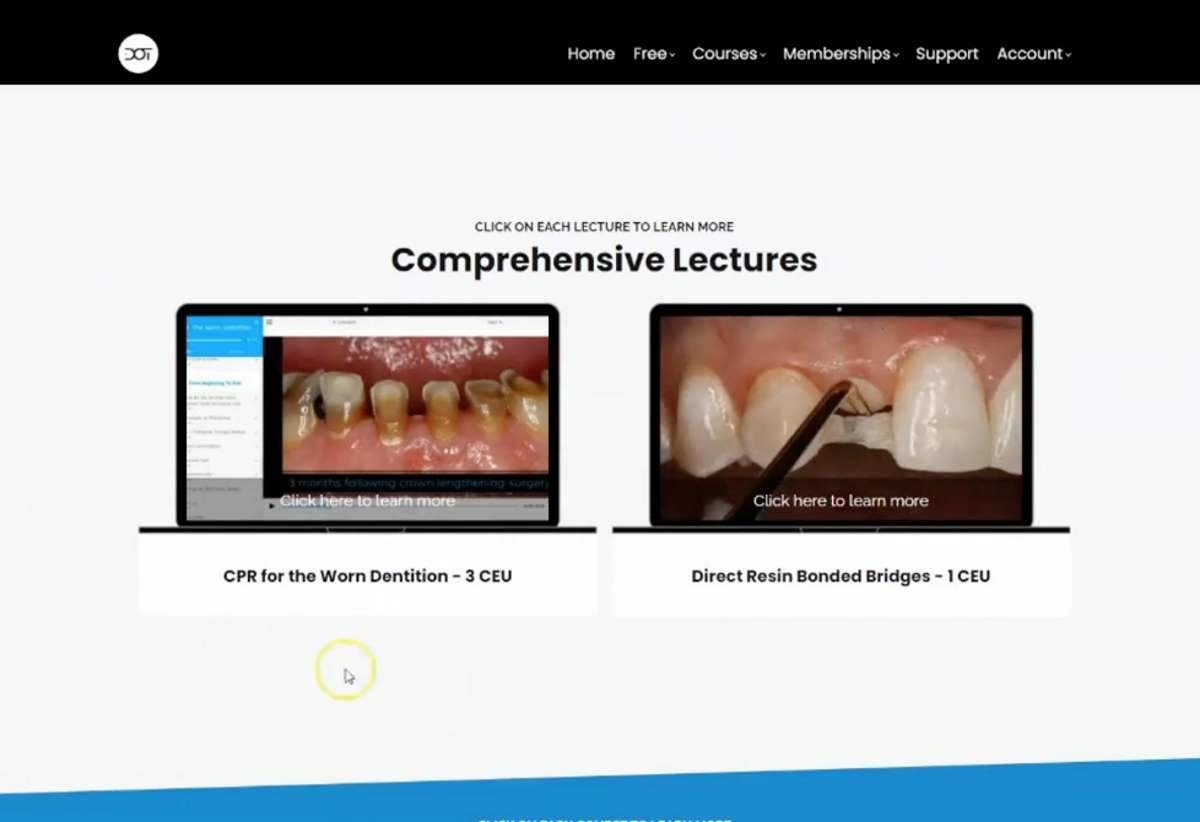
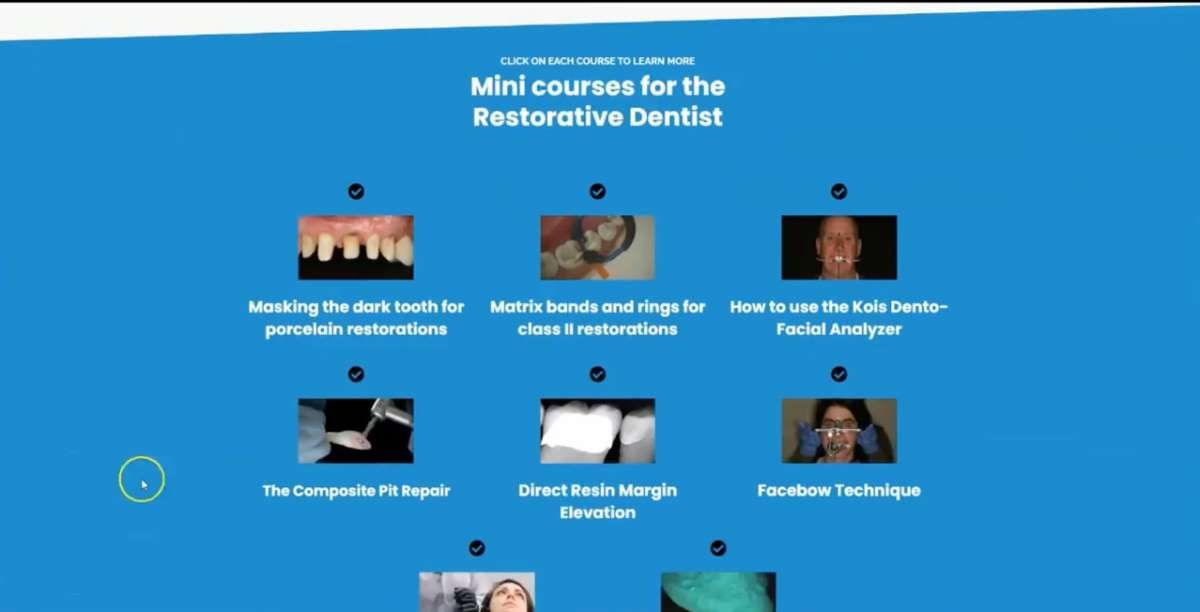
3. Select the lecture or mini course of you choosing to begin the course.
Course Search
You can use “Course Search” to find courses with specific topics of interest.
1. You can access “Course Search” by hovering over “Courses” in the navigation bar at the top right of the DOT website.
1. You can access “Course Search” by hovering over “Courses” in the navigation bar at the top right of the DOT website.
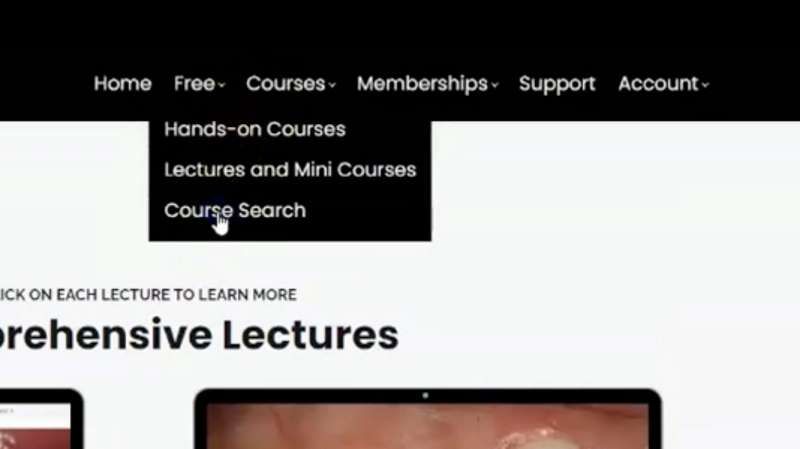
2. You will be directed to the “Course Search” page (shown below). You can search courses by using the search bar to type in phrases. Additionally, you can use the “All”, “My Courses”, “Non Enrolled”, “Newest,” and “Free” tabs to filter courses.
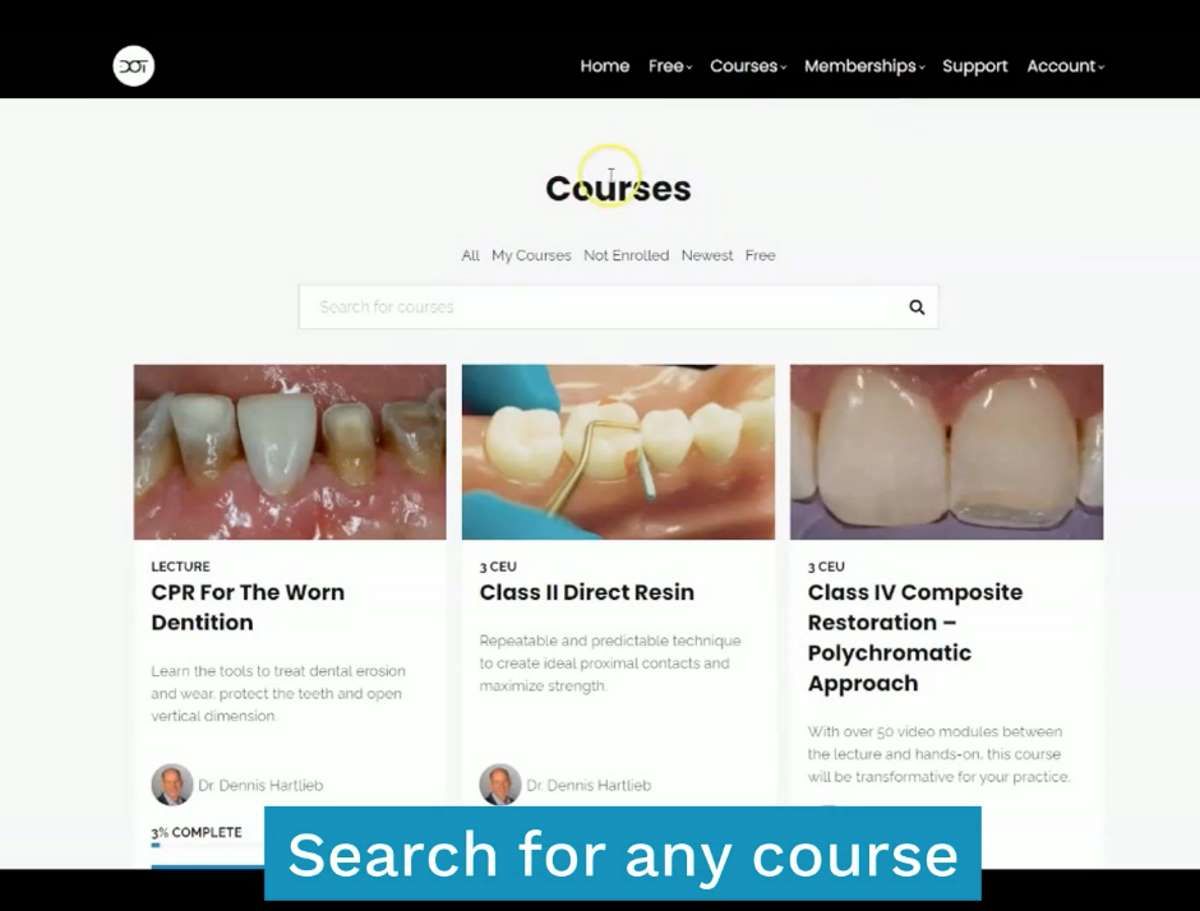
Once you have searched and/or filtered courses, select the course you’d like to watch by clicking on it.

Our vision is to provide online continuing education workshops and mentorship that are comprehensive for dentists learning at all career levels. DOT is developed for dentists that love to learn online.
CONNECT
Materials Included
Light Brown tints, Enamelize, Unfilled Resin Flexidiscs, Flexibuffs 1/2", #1 artist’s brush, Silicone Polishing Points, IPC Off Angle Short Titanium Coated Composite Instrument
Materials Needed, not Included
- Loupes
Follow along
You are Registered
We’re excited to have you join us! You’ll receive email reminders at with the link to join this event.
If you have any questions in the meantime, feel free to reach out to us at dot@dothandson.com—we’re here to help!
Day 1 (8 - 4 pm CST)
-
Erosion and wear – the why and the how
-
Adding length to teeth – when is it safe
-
Opening VDO to compensate for lost tooth structure – where to begin
-
Records visit and key points you need to understand before you start
-
The smile – the 7 strategic points to consider when evaluating the smile
-
Anterior tooth shape, morphology
-
Clinical case review
-
Upper Putty matrix construction
-
Build lingual incisal wall with putty matrix #6 - #11/ Upper anteriors
-
Full contour build-up #6, #7, #8, #9, #10, #11, shape and polish/ Upper anteriors
Day 2 (8 - 2 pm CST)
-
Who – which patients are candidates
-
Why – explaining to patients the value of the prototype
-
How – step-by-step techniques to maximize predictability, efficiency and success
-
Getting to Yes: conversations with patients about esthetic and reconstructive dentistry
-
The ‘Smile Preview’ – techniques to show the possibilities
-
Lower Putty matrix construction
-
Build lingual incisal wall with putty matrix #22 - #27 / lower anteriors
-
Build-up #22 - #27, shape and polish / lower anteriors
-
Build-up lower occlusal posteriors
-
Demonstration of Smile Preview
Upcoming Virtual Workshops
Write your awesome label here.
December 11 & 12, 2025
CPR for the Worn Dentition (16 CE)
Write your awesome label here.
January 29-30, 2026
Porcelain Veneer Cementation Workshop (14 CE)
Write your awesome label here.
March 27, 2026
Esthetic and Functional Success for Diastema Closure (8 CE)
Write your awesome label here.
May 15, 2026
From Break to Beautiful: Flawless Class IV Resin Restorations (8 CE)
Write your awesome label here.
June 19, 2026
Mastering Intraoral Scanners and Digital Workflow for the Dental Team (4 CE)
Write your awesome label here.
September 25, 2026
Veneering the Dark Central Incisor - Conservative Direct and Indirect Restorative Strategies (8 CE)
Write your awesome label here.
October 30, 2026
3D Printing for the Restorative Dentist
Write your awesome label here.
December 11, 2026
Injection Molding Workshop (8 CE)
Write your awesome label here.
Study Club
Join five in-depth virtual meetings held on Thursday evenings throughout the year. Engage in detailed case presentations, discuss curated research articles, and exchange valuable tips with fellow dentists.
-
01/22/2026
-
04/09/2026
-
06/11/2026
-
10/15/2026
-
12/10/2026
Write your awesome label here.
Coffee & Donuts
Kickstart your Friday mornings with informal sessions and discuss patient treatments, practice management, and receive feedback on your cases.
-
01/16/2026
-
02/13/2026
-
03/20/2026
-
04/10/2026
-
05/08/2026
-
06/05/2026
-
08/21/2026
-
10/09/2026
-
11/20/2026
-
12/10/2026
Popular On-Demand Courses
Write your awesome label here.
Injection Moulding Techniques (3 CE)
Simple, predictable, systematic foundation for you to start your journey with injection moulding
Write your awesome label here.
Advanced Techniques in Composite Veneers (6 CE)
Take control of aesthetic cases in your practice, whether you are enhancing smiles with direct resin veneers or creating provisional restorations for indirect cases.
Write your awesome label here.
A Realistic Perspective on Occlusal Appliances (3 CE)
Learn how to design, fabricate, and manage occlusal appliances with confidence through practical guidance and real clinical case examples.
Write your awesome label here.
Bicuspid Veneer and V-Onlay Preparation (3 CE)
Gain expertise in ‘prep-less’ veneers, buccal cusp reduction, and margin placement methods to enhance your clinical outcomes.
Write your awesome label here.
Class IV Composite Restoration – Polychromatic Approach (3 CE)
This on-demand course covers material selection and advanced layering techniques to help you create natural-looking, long-lasting restorations that set you apart.
Write your awesome label here.
EXOCAD: Foundation (2 CE)
Gain the skills to confidently navigate Exocad, build patient cases, and streamline your workflow using time-saving techniques and presets.
Write your awesome label here.
Class II Direct Resin (3 CE)
Master a reliable approach to Class II restorations by learning how to create ideal proximal contacts that enhance both the strength and aesthetics of your work.
